Starting off for where we finished last week with our characters we started to look at colouring them in along with adding looking at ways that we could add shadows and highlights.
Colouring in the character is quite an easy thing to do once you have outlined the drawing, just by clicking on the
Live Paint Bucket Tool you can fill multiple areas in with the same colour and not risk going over the lines. One thing to keep in mind is that you should create another layer, underneath the linework layer, to work on so that if you make a mistake it can be fixed without the risk of messing up the whole drawing.
 |
| Filled in with colour |
After doing this you can make the drawing more rounded and seem more detailed just by adding in highlights and shadows, the best way to do this is by working on different layers as you will need to apply different settings to them to get the effects needed. To apply the settings you need to click on the small circle, or
Meatball, that is on the layer and then clicking on the
Appearance button, from here you can choose the effect that you want to use.
 |
| Dark tones show shadows, light tones show highlights |
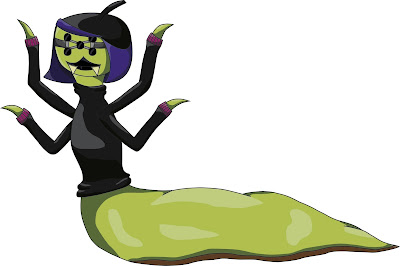 |
| The finished character |


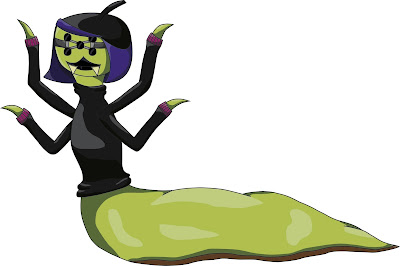
Comments
Post a Comment